
Greetings to all readers and of course games lovers who as asked me severally for Best PPSSPP Settings for android and pc as they weren’t able to play PPSSPP games on full speed. Am happy to announce to you that we've finally compiled the PPSSPP best Settings for andriod and Pc which will run most games smoothly, without any lag like Gta San Andreas, Pes 2019, God of war with better performance and highest FPS.
Just tuning the few options in PPSSPP, you’d be able to get the maximum performance to play games more smoothly and less lags, however, the performance of PPSSPP is entirely depends upon the power of the device, Motorola G is good enough to play most of the games and over the PPSSPP, it is giving an awesome performance. In the past, we had a great time with Motorola phone, and now we’ve tested this emulator on OnePlus 3 in order to bring these updated settings.
Firstly, you need to install PPSSPP application on your Android device. The APK can be downloaded from PPSPP official site or from Play Store. When the app is downloaded, you need to install games in it.
For it, just download the .iso file of the game and move the .iso file to folder location /PPSSPP/Game (if the folder does not exist, then create one). Then if you will start the PPSSPP app it will automatically view the available games.
List of some games that are compatible with PPSSPP
Tekken 6

Ghost Rider

Dragon Ball Z
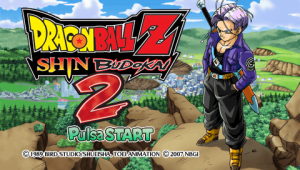
God Of War – Ghost of Sparta

Crisis Core Final Fantasy VII

Spider-Man 3

The list goes on. You can check more games Click Here.
Below is the best setting for PPSSPP, I’ve figured out with so many attempts, testing, and experiments to achieve high FPS as possible, I hope it will work for you as well.
BEST PPSSPP SETTINGS FOR ANDRIOD
BEST PPSSPP GRAPHICS SETTINGS
1# Graphics
In this section we cover some major settings that should bring good graphics, and smooth performance. Since, the performance varies from device to device, it would be a good try out some changes on your own.
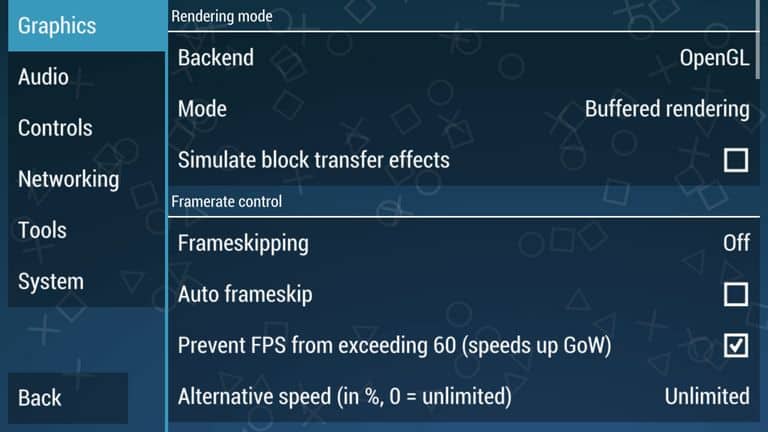
Also see:
– Rendering mode
There has been major change implemented in this emulator few days back. The graphics rendering now supports Vulkan that works very fast, and smooth compare other reset of the shaders.
It works for both, high-end, and low-end devices.
So, going forward, we don’t have choose between such choices. You just need to select Vulkan under Backend.
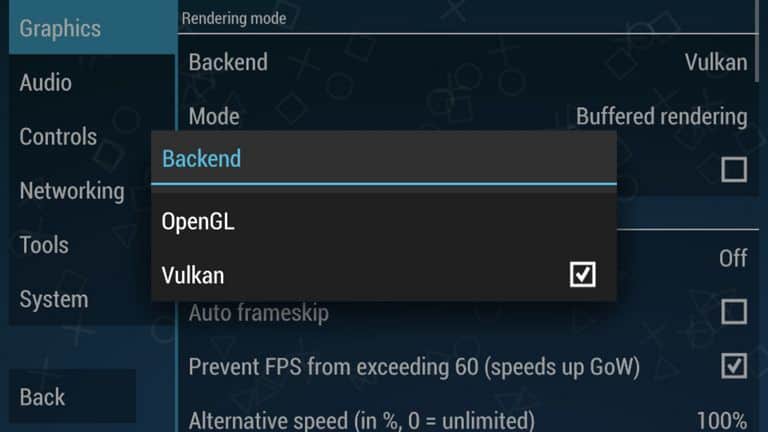
This should bring major performance spike in your PPSSPP gameplay.
– Framerate control
Keep off the Frameskipping option, and un-check the Auto frameskip. That helps to ensure a smooth gaming experience.
There are two more settings under this panel. Check the Prevent FPS from exceeding 60 and put 0 values in alternative sped (in %, 0=unlimited).
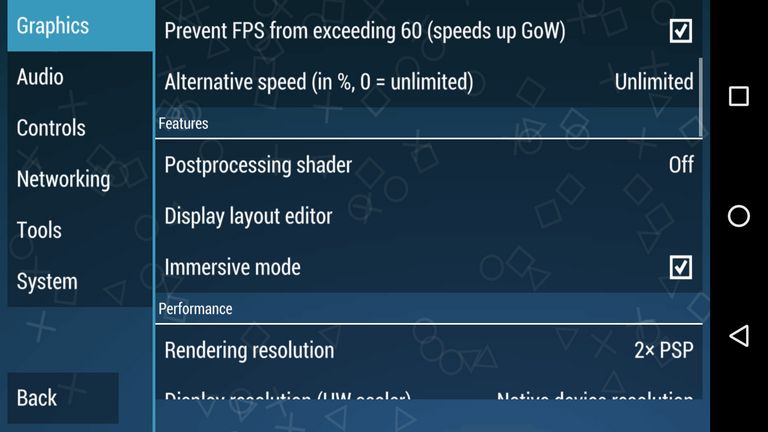
– Features
We got little more deeper, and found a shader that improves the performance little bit more, instead of keeping it off as we did before.
Instead of keeping it off, or selecting any other shader, choose Vignette. We’ve seen good improvement in FPS using it on OnePlus 5, and hope that it will work on other devices as wel.
However to make graphics more smoother, one can choose “Bloom” under Postprocessing shader (it may affect performance).
Next, enable the Immersive mode to get full-screen display.
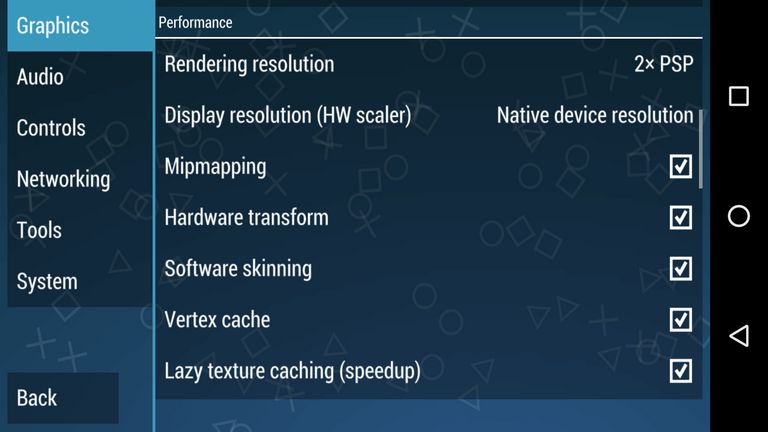
– Performance
Here comes the most important aspect that gonna boost the entire performance of PPSSPP Emulator. Changes to these settings affect performance directly.
We had many trails, and tests to bring these settings.
If your device is powerful like OnePlus 3, equivalent or even more powerful (Galaxy Series), than high rendering resolution will work.
Try with 2x Rendering resolution. It brings impressive graphics and supports stable gameplay too.
Note: If your device is kind of low-specs or if you see low performance, then go for 1x Rendering resolution.
That should bring performance to its peak. Chose Display Resolution as mentioned in the above image.
Further, make sure to check Mipmapping, Hardward transform, Software skinning, Vertex Cache and Lazy texture caching (speedup).
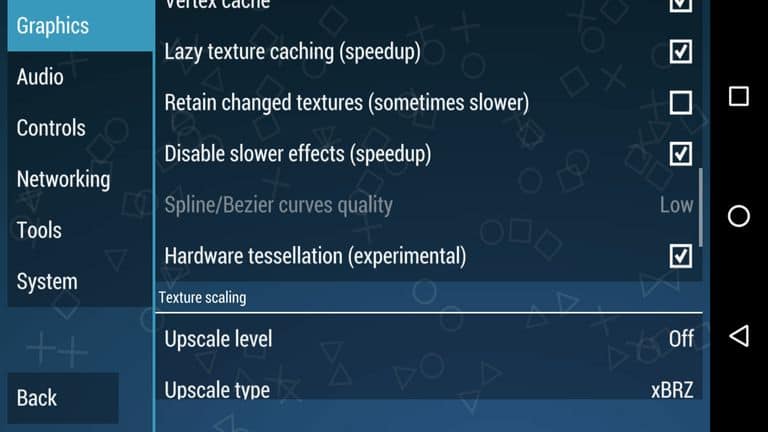
Let Retain changed textures (sometimes slower) unchecked while keeping Disable slower effects(speedup) and Hardware Tessellation(experimental) checked.
Try to make your own settings by keeping on or off these settings.
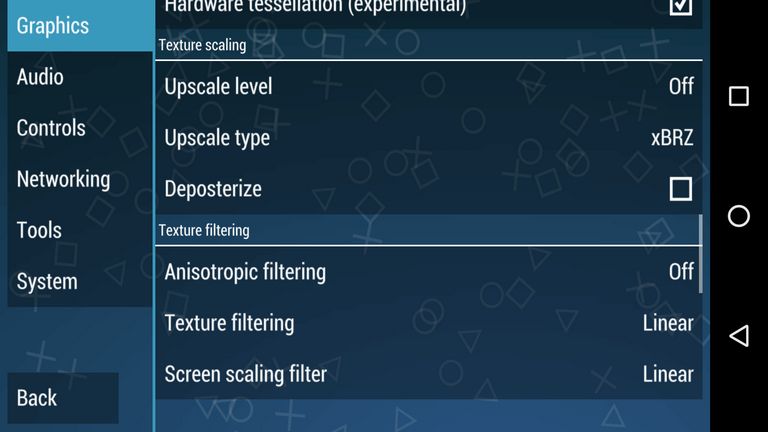
– Textures scaling and filtering
Since we already setup with 2X rendering resolution, there is no need of using Textures scaling and filtering.
Just keep’em off all the time.
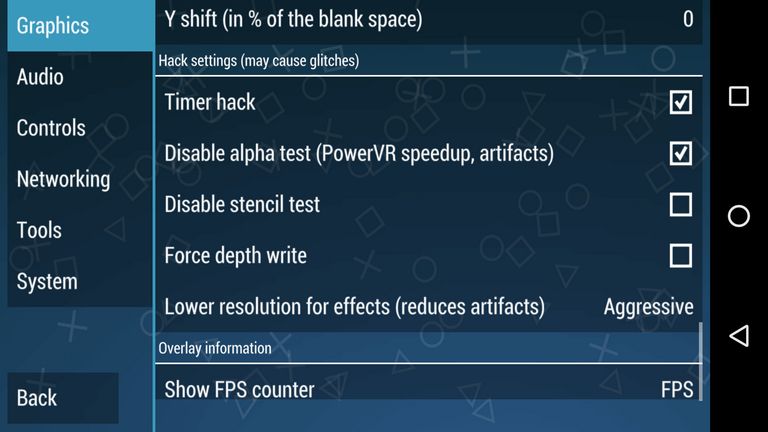
– Hack Settings
Just like performance settings, these settings play a very important role when it comes to smooth, and stable performance.
Under these settings, just check following two options:
- Timer Hack – improves FPS significantly.
- Disable alpha test – best for PowerVR powered phones. It takes advantage of PowerVR’s graphic chips for better graphics.
And keep Aggressive mode in Lower Resolution for effects.
Don’t make any changes to these settings. They work for most of the devices.
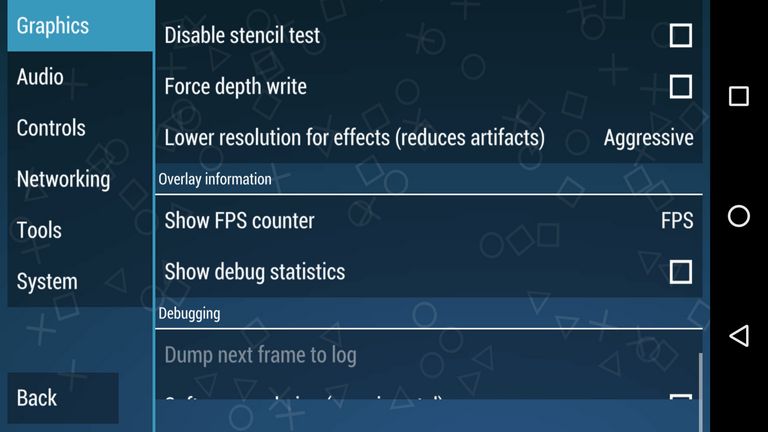
– Overlay Information
To check the frame rate of games, it is recommended to choose FPS counter. Once you have it enabled, while playing the games, it overlays an information such FPS on current time basis.
Just put FPS under Show FPS counter and let other settings untouched.
BEST SOUND SETTINGS PPSSPP
Still, this emulator fails to render the audio part appropriately. If you enable it, the outcome is found to be quite noisy, lagging or something that may irritate you.
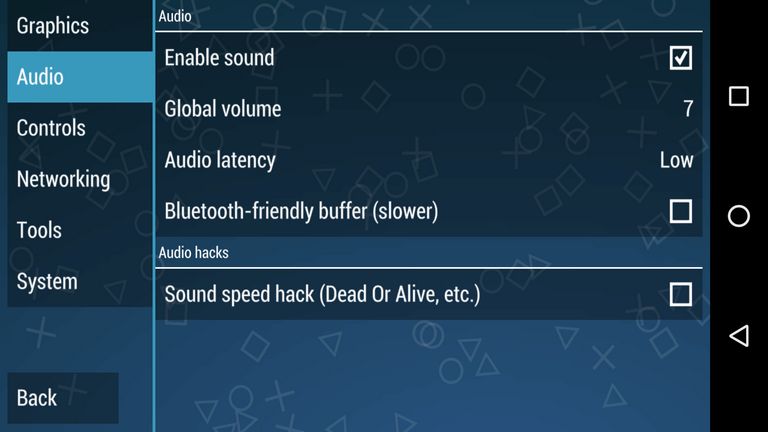
The audio works well with some games, and does not with many.
We recommend to try your own too if it works or not. In our case, it didn’t work with God of War, but works for many other games such as DBZ, and Naruto.
So while playing GOW, we kept this option disabled, and we recommend the same.
BEST CONTROL SETTINGS PPSSPP
Thought, it totally depends upon a user how he/she would prefer the control. Still, we are excited to share our implements.
To play God of War extensively, you need to access R1 and L1 buttons on the Go. To make use of only right hand (or left), we have overlapped, these two buttons as shown in below screenshot:
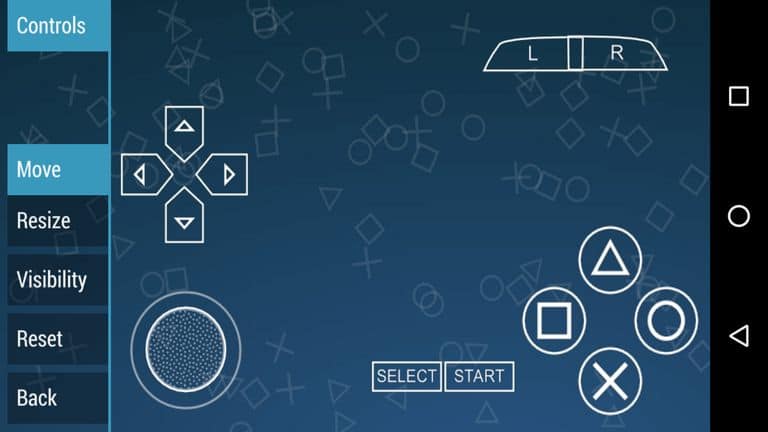
Through these, it becomes easy to use these two using only one finger. Also, one can use both of them at once.
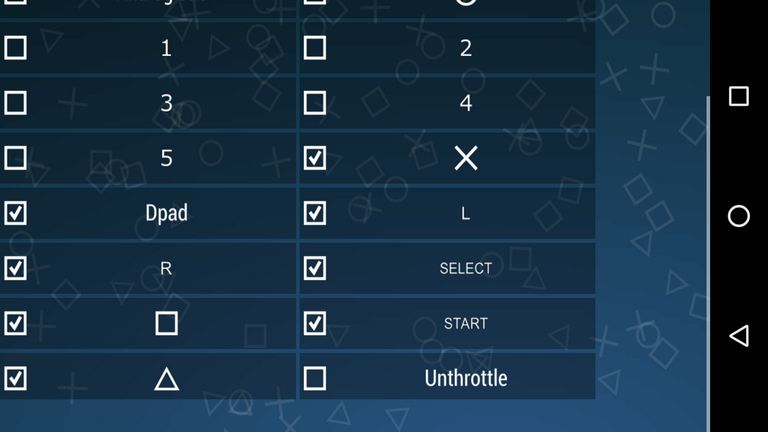
Another that we recommend it to remove that Unthrottle button from the touch buttons. To do that, just head to Touch button controls, tap on Visibility tab, and un-check the Unthrottle button.
Make further changes as per your comfort.
BEST TOOLS SETTINGS PPSSPP
Under this panel, there is only one thing that we gonna change. Actually, these options come helpful for developers for development purpose.
For ordinary users like us, they’re nothing.
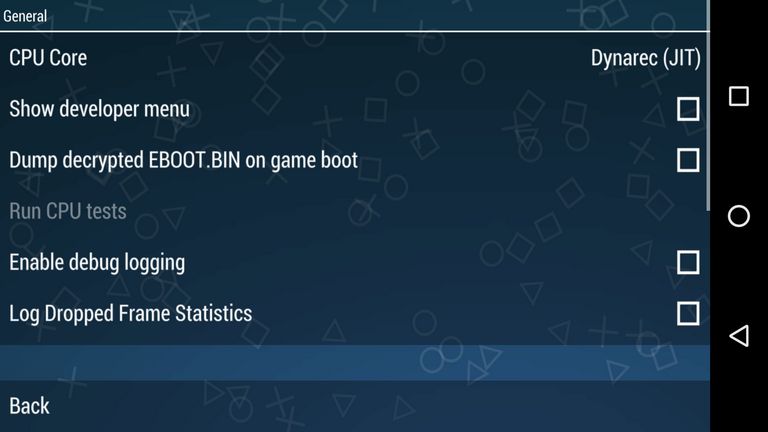
– Developer Tools
This option basically helps emulator to choose between two different recompilation features. Just Tap on Tools, under it, look for Developer Tools.
Tap on it. Next, under CPU Core select Dynarec (JIT) (something similar).
Selecting this feature, make sure to bring out the maximum outcomes, best PPSSPP performance.
BEST SYSTEM SETTINGS PPSSPP
Under this panel, there are several major options to configure PPSSPP emulator appropriately, and optimize for better performance.
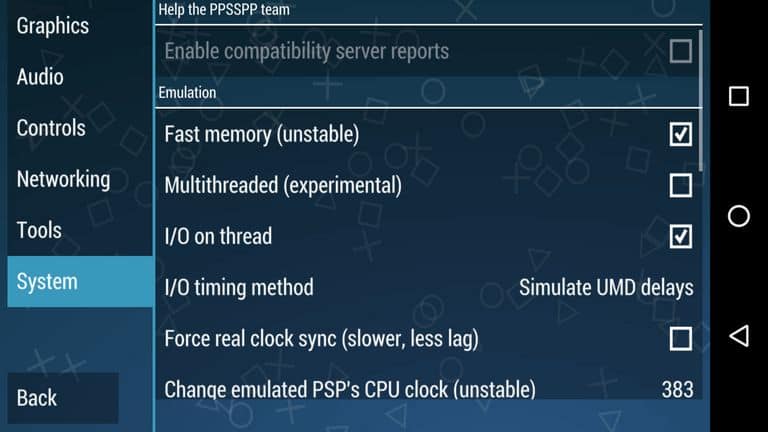
– Emulation
A few changes may affect performance drastically. So we recommend to go for Trail and Error method. Try to make your own settings or just lookout for one that we have mentioned here:
It is important to keep Fast memory (unstable) checked. It works on most of the Android phones, irrespective of their hardware. That means, it can help to improve overall performance.
Multithreaded (experimental), well we keep it off most of the times. We had no preferable outcomes with it. Try it out yourself, it it works or not. Since, this Emulator varies device to device, it might worth a try.
I/O on thread, just let it checked, and under I/O timing method, select Simulate UMD delays or Fast (lag on slow storage) (for low end device. These two add a little bit of smoothness to overall gameplay!
Let Force real clock sync (slower, less lag) remains unchecked.
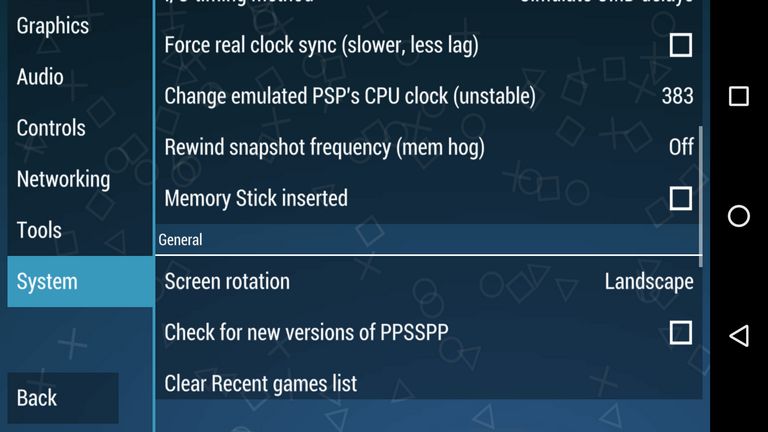
Try to put a lower value to Change emulated PSP’s CPU clock (unstable) . In our case, we put 383, and tried few more values near to it. If you see no impact, let it be in default.
And let other options unchecked.
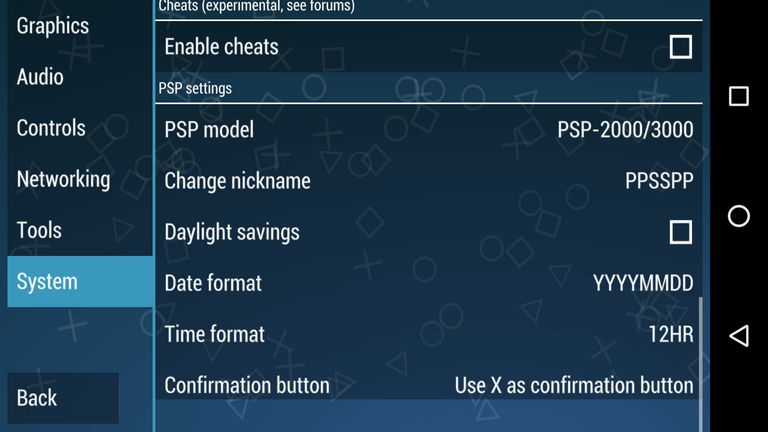
– PSP Model settings
For better support, choose PSP-2000/3000. Actually, it does not help with performance in anyway, but it helps to increase gaming support.
TESTED PPSSPP GAMES
HOW TO SETUP PPSSPP FOR WINDOWS
Installing PPSSPP on Windows is as easy as installing on Android. Just download the ZIP file for Windows from PPSSPP site ,extract it and install it.
For PPSSPP games for PC, Download .iso(or .cso) file of the game and install it by clicking on Load button (as shown in picture below)
Then it will open window to choose the game file. The file extension must be .iso, .cso etc. When the game is loaded, then it will be available to your game list on PPSSPP. The list of PPSSPP games for PC is same to Games for PPSSPP Android.
BEST PPSSPP SETTINGS FOR PC
Change All settings to same as shown in picture
Go to Audio and change the settings as shown below
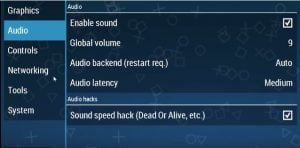
Go to Developers Options in Tools and Uncheck Enable Debug Logging. Then Go to System And Uncheck Multithreaded (Experimental), check Force Real Clock Sync.
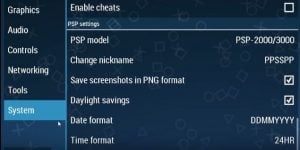
Note:- It is not necessary that every game will run smooth with these settings as it also depends on your PC hardware configuration. You can hit and trial for different settings running a particular game.
All done! You’ve tuned your PPSSPP Emulator for best performance on your android device and Pc
CONCLUSION
However, you may own change settings to tune it more better as performance device to device may differ for different settings. I hope this settings helps you for better game play of the PPSSPP emulator on your Pc and Android device. You’re most welcome to share your best setting as well, your comments and suggestions are greatly appreciated.
Tags; best PPSSPP Settings 2018, Best PPSSPP Settings for android and pc , PPSSPP Settings for PC, best setting for PPSSPP, best performance PPSSPP settings
PPSSPP Best Settings: 100% Super Working PPSSPP v1.5.4 Settings For Android And Pc 2018
 Reviewed by Anonymous
on
1/10/2019
Rating:
Reviewed by Anonymous
on
1/10/2019
Rating:
 Reviewed by Anonymous
on
1/10/2019
Rating:
Reviewed by Anonymous
on
1/10/2019
Rating:



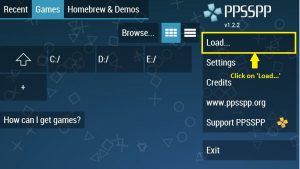
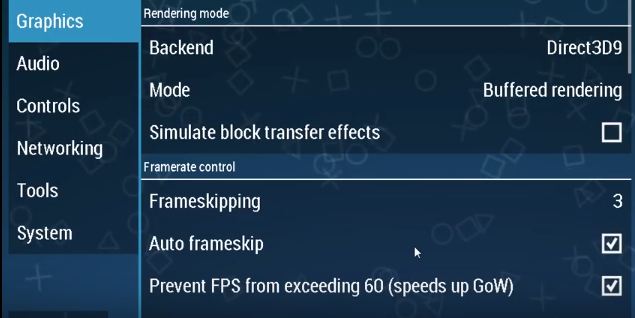
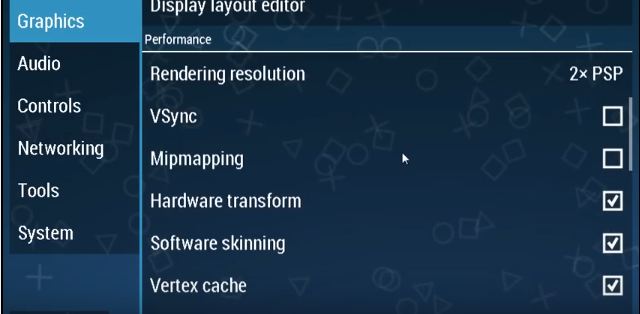
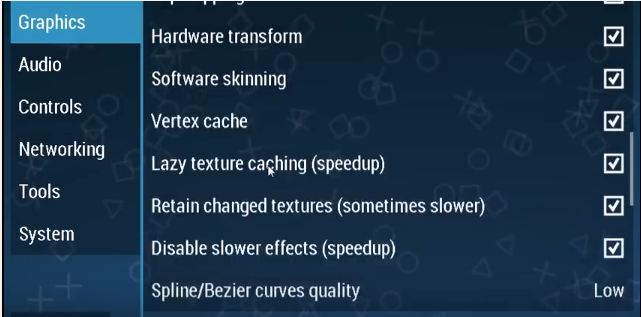
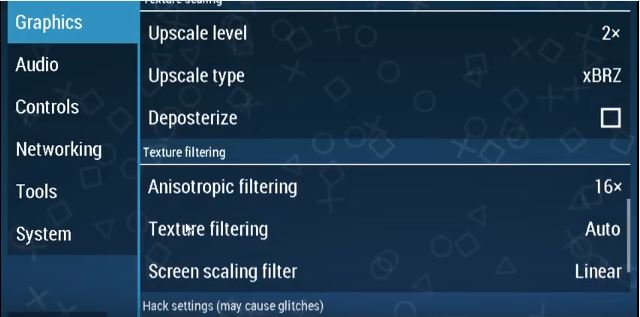








No comments:
What do you have to say about this post? Kindly drop your comment here!
Are you finding it difficult to comment? Please read: 3 Easy Steps To Comment on GamesTechy
You want to get notified when i reply your comment? Kindly tick the Notify Me box.