
How to solve unexpected windows crash through hard disk maintenance. It is very important to make sure the hard disk is in a pretty good shape. A lot of things depend on your hard disk and if it crashes all of a sudden, you know you have a lot to lose. Normally, you should do a backup to an external hard disk (or the cloud) every now and then, but even at that, there is still a chance that your hard disk may stop working all of a sudden, which may result in losing some important files you just got.
Listed below are various things you need to do often to maintain your hard disk, which are:
1. CHKDSK
CHKDSK (Pronounced Check Disk) is a Windows command that checks your hard disk for errors and attempts to fix them. It checks the integrity of the file system and fixes any error, including repairing bad clusters.
CHKDSK also scans for physical errors on the surface of the hard disk (also called Bad sector) and attempts to repair them. You should regularly do this to keep your hard drive in good shape and avoid any sudden crash.
Also Read: 10 MOST EFFECTIVE WAYS TO PROTECT YOUR ANDROID PHONE FROM WATER DAMAGE
How to run CHKDSK on Windows 7
- Go to My Computer
- Right-click on your hard drive and select Properties
- Select the Tools tab, select Check now. After that, mark the box that says Scan for and attempt recovery of bad sectors
- Hit the Start button, you should be told "the process can’t be executed while Windows is running".
2. Defragmentation
Defragmentation is a windows feature that re-arranges files stored on the hard disk in such a way that they occupy contiguous storage locations. This makes your system perform relatively faster. This process helps to organize the data from the HD, which facilitates procedures for reading and writing. It also makes files to be easily accessible on your hard drive.How to Defragment your hard disk
- Go to My Computer
- Right-Click on your hard disk and select Properties
- Click the Tools tab and select Defragment now
Also Read: DOWNLOAD SUPER COMPRESSED DRAGON BALL EVOLUTION (DBZ)134MB FULL GAME [PPSSPP]
Other Hard Disk Maintenance Tips To Prevent System Crash
- Be sure you have enough free space.
- Always do a proper shutdown, avoid sudden power off using the power button.
- Protect your computer from sudden shock and vibration. Vibration can throw off the delicate internal mechanisms of a drive.
- Update the operating system
- Remove unnecessary programs
- Remove unnecessary programs
- Clean inside and around the physical machine
Hope this info helps? Feel free to share this post with your friends using the Share/Like buttons. Simply ask any question by using the comment box below.
Never miss any of my future post CLICK HERE TO SUBSCRIBE Once entered, you will have to check your inbox for a confirmation email containing a confirmation link. Once you VERIFY your email by clicking on the confirmation link in the message, you will never miss any future articles again.
Tags; how to fix a computer crash
, blue screen error in windows 7 and restart solution, windows 7 blue screen on startup, blue screen error in windows 7 and restart solution, how to fix blue screen windows 7 memory dump, how to fix blue screen error in windows 7, how to fix blue screen windows 10, how do i fix blue screen windows 7, windows 10 constantly crashing, windows stop code, windows keeps crashing, windows keeps crashing
How To Solve Unexpected Windows Crash Through Hard Disk Maintenance
 Reviewed by Anonymous
on
3/22/2018
Rating:
Reviewed by Anonymous
on
3/22/2018
Rating:
 Reviewed by Anonymous
on
3/22/2018
Rating:
Reviewed by Anonymous
on
3/22/2018
Rating:


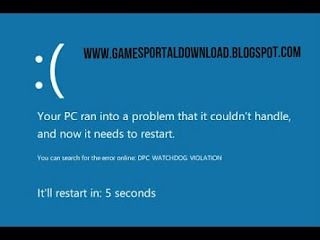










No comments:
What do you have to say about this post? Kindly drop your comment here!
Are you finding it difficult to comment? Please read: 3 Easy Steps To Comment on GamesTechy
You want to get notified when i reply your comment? Kindly tick the Notify Me box.